DDR Professional Data Recovery Software Screenshots
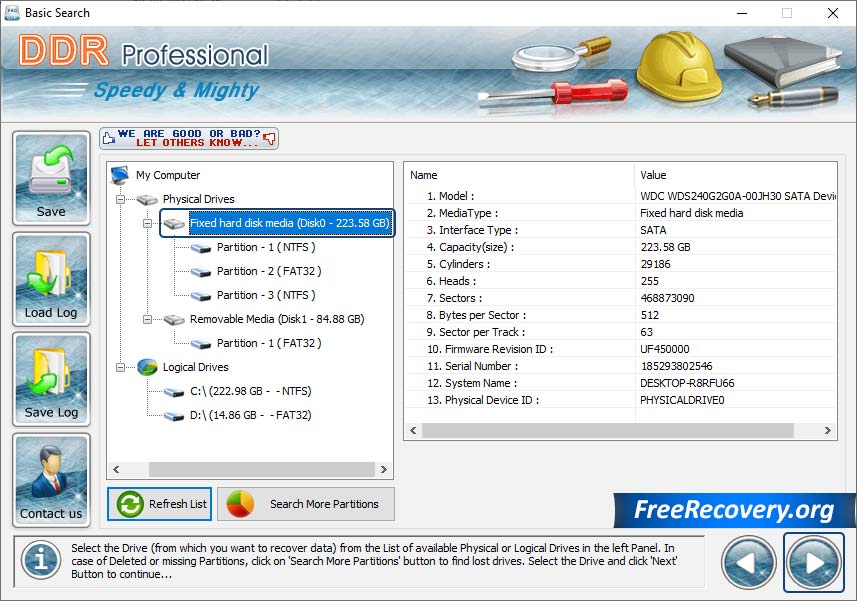
Select Drive from the available list in the left panel for data recovery. You can click on "Search More Partitions" button to find lost drives and then click "Next" to continue.
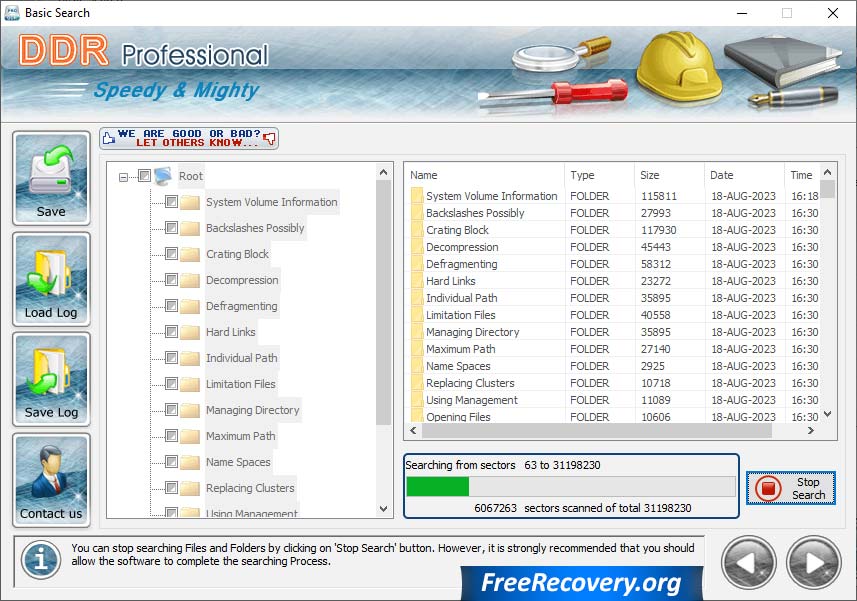
Now the file searching process is initiated and it's recommended that you should allow the software to complete the searching Process
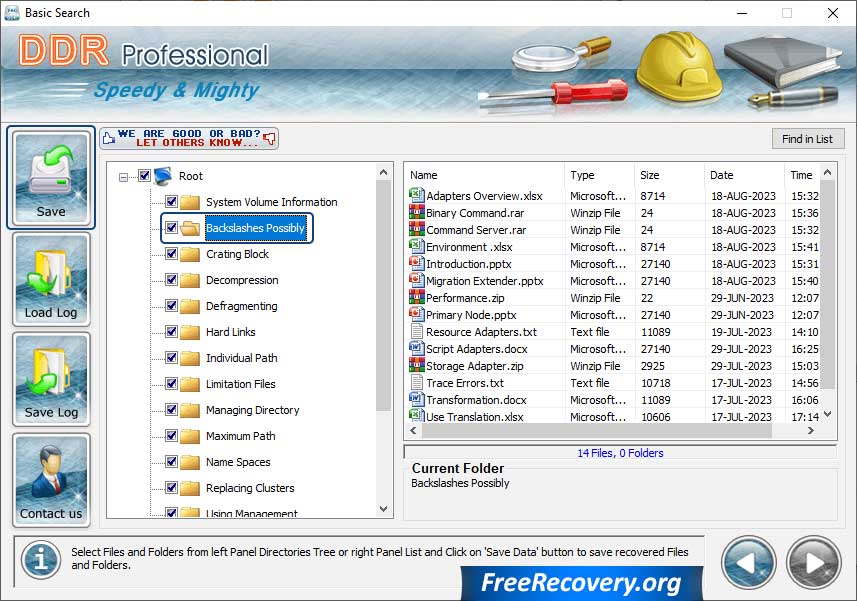
Now, selecting the files and folders from left Panel Directories Tree and after that click on "Save Data" button to save the recovered files.
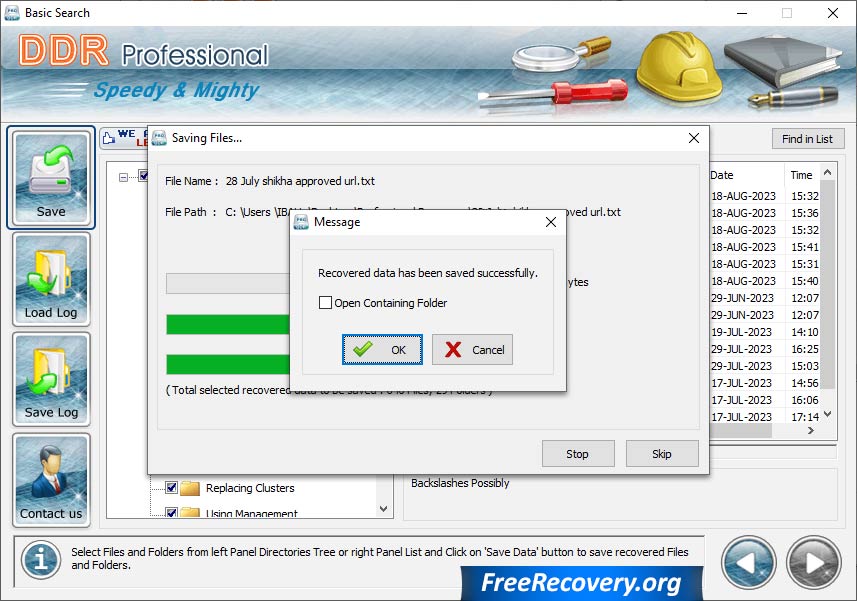
Once the recovered data has been saved successfully, click on "OK" button to view them at the destination folder.





